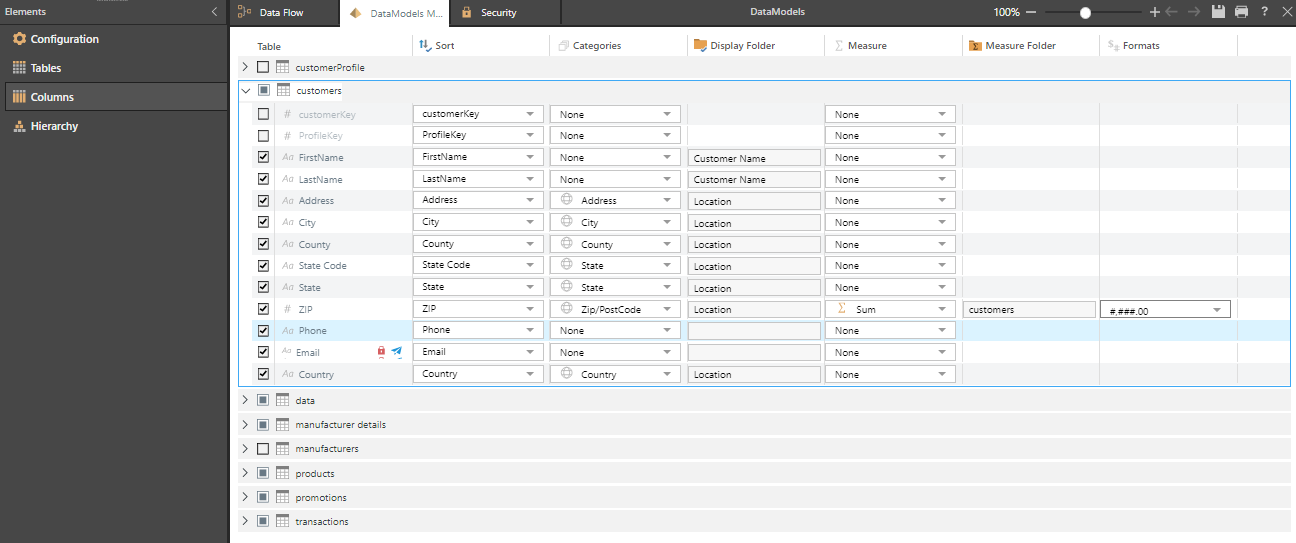The Columns ribbon exposes the following main function types:

General
The standard model options:
- Master Flow: Show or hide the Master Flow tab.
- Semantic Model Sync: Click this button to sync the Model. The sub-menu controls the automatic syncing behavior.
- Translations: Show or hide the Translations panel.
Model
- Data Catalog: Use the Data Catalog drop-down to upload or download the entire data catalog for the current model as a file.
Tables
Show or hide different types of data and the specified columns in the graphical representation of the columns:
- Show Tables: Show or hide different types of data.
- Expand All: Expand all tables to show their columns.
- Collapse All: Collapse all tables to hide their columns.
- Attribute Options: See below.
- View Options: See below.
- Remove all Measures: You can remove all the measures for all your tables in one action, resetting all Measure Types to None. For more information, see Remove All Measures in Model Pro.
Attribute Options
All Data Selectors are enabled by default. Toggle them to show or hide the relevant information.
- Non Measure Columns: Show or hide columns that have no measure assigned to them.
- Measure Columns: Show or hide columns that have one or more measures assigned to them.
- Columns Type: Show or hide the data type icons for each column.
- Hidden Columns: Show or hide hidden columns.
View Options
All Columns Selectors are enabled by default. Toggle them to show or hide the relevant information.
- Sorting Options: Show or hide the Sort column.
- Categories: Show or hide the Categories column.
- Display Folder Options: Show or hide the Display Folder column.
- Measures: Show or hide the Measure column.
- Measure Folder: Show or hide the Measure Folder column.
- Formats: Show or hide the Formats column.
- Click here to learn more about the data and columns that can be shown or hidden.
Schedule
Open the Schedule panel where you can create a model-processing schedule to process the model on a one-off or recurring basis.
Quick Discovery
Open the current data model in Discover, where you can query the model. Quick Discovery is only enabled once the model has been processed.